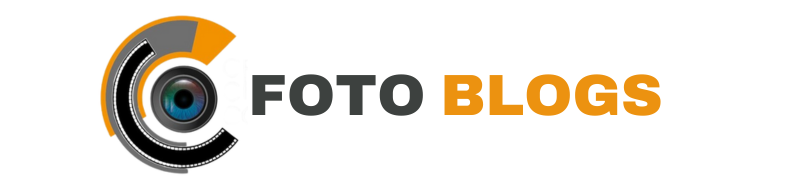To turn off Carplay, go to Settings > General > Carplay > Your Car > Turn off Carplay. Carplay is a feature that allows you to connect your iPhone to your car’s infotainment system and access various apps.
However, if you want to turn off Carplay and disconnect your iPhone from your car’s system, it’s a simple process. This can be useful if you want to conserve battery life, or if you prefer to use your car’s native infotainment system instead.
In this blog, we will discuss the step-by-step process of how to turn off Carplay on your iPhone and give you some additional tips on how to customize your Carplay settings.
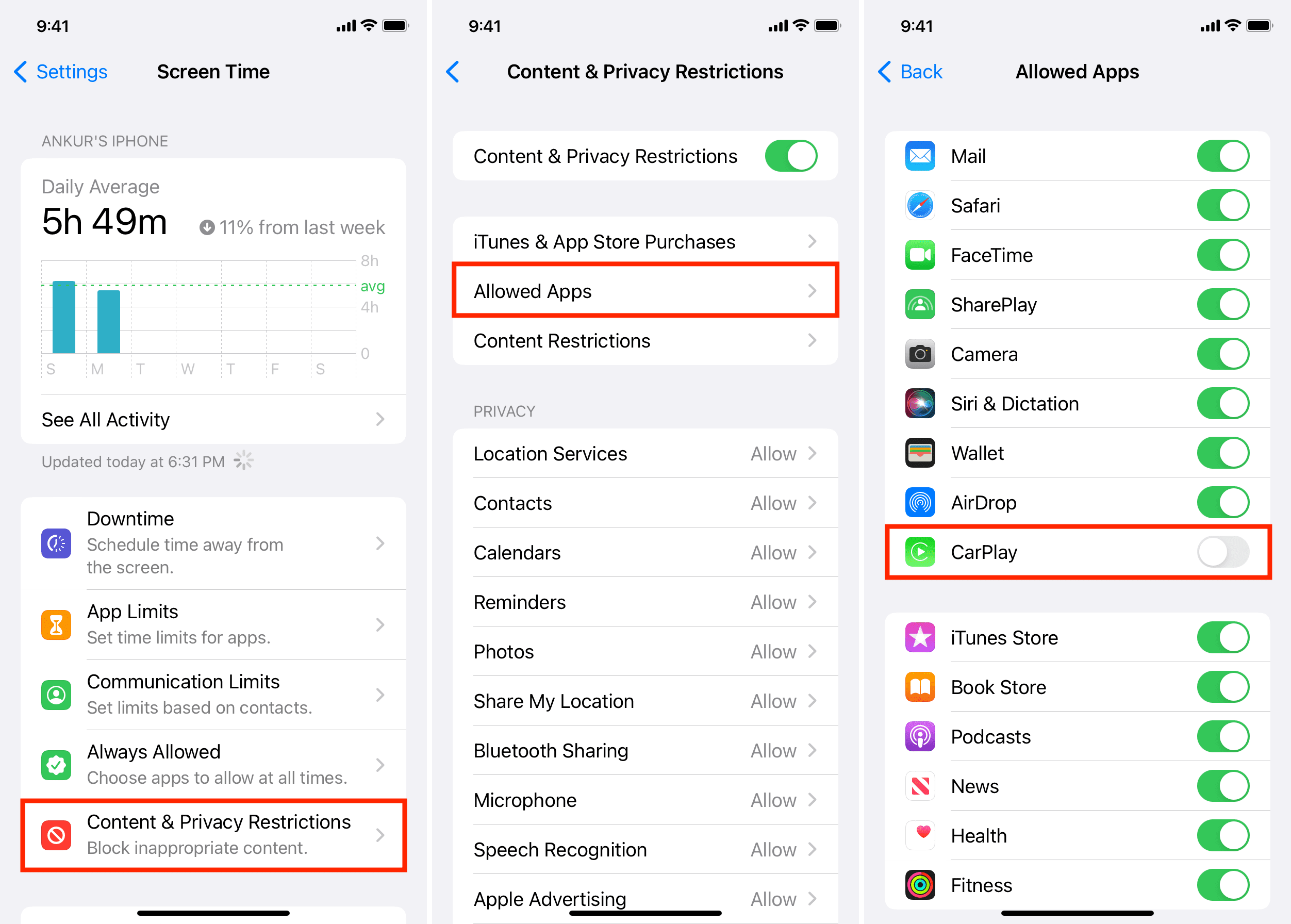
Credit: www.idownloadblog.com
Introduction To Carplay
CarPlay is a revolutionary technology that allows you to seamlessly integrate your iPhone with your car’s infotainment system. It brings the power of your iPhone to your car’s dashboard, enabling you to make calls, send messages, play music, and access your favorite apps, all without taking your eyes off the road.
What Is Carplay?
CarPlay is a feature developed by Apple Inc. that allows you to connect your iPhone to your car’s infotainment system. It provides a simplified interface on your car’s display, mirroring the familiar layout of your iPhone. With CarPlay, you can access a range of apps and features using Siri voice commands or the touchscreen interface.
Benefits Of Using Carplay
Using CarPlay offers several advantages that enhance your driving experience:
- Hands-Free Operation: CarPlay allows you to control your iPhone and access its features without taking your hands off the steering wheel. This helps you stay focused on the road and reduces the risk of accidents.
- Seamless Integration: CarPlay seamlessly integrates your iPhone with your car’s infotainment system, providing a unified experience. It allows you to access your contacts, messages, music, and apps directly from your car’s display.
- Easy Access to Apps: With CarPlay, you can access a variety of apps that are optimized for use while driving. Whether you need navigation assistance, want to listen to your favorite podcasts, or need to send a quick message, CarPlay has you covered.
- Enhanced Safety: CarPlay is designed with safety in mind. Its simplified interface and voice control functionality minimize distractions, allowing you to keep your eyes on the road while still enjoying the benefits of your iPhone.
CarPlay is a game-changer for drivers who want to stay connected while on the road. Its intuitive interface, hands-free operation, and seamless integration make it a must-have feature in modern vehicles.
Why Disable Carplay?
CarPlay is a fantastic feature that allows you to seamlessly integrate your iPhone with your car’s infotainment system. It enables you to access your favorite apps, make calls, send messages, and listen to music while keeping your hands on the wheel. However, there are several reasons why you might want to disable CarPlay. Let’s explore them:
Personal Preference
Not everyone enjoys using CarPlay, and that’s perfectly fine. Some individuals simply prefer the traditional interface of their car’s infotainment system or find CarPlay distracting. Disabling CarPlay allows you to revert to the original setup and use the system that suits your personal preference best.
Issues And Glitches
Like any technology, CarPlay can occasionally encounter issues and glitches that may disrupt your driving experience. These issues can range from connectivity problems to app crashes or unresponsiveness. Disabling CarPlay temporarily or permanently can help resolve these issues and provide a smoother and more reliable driving experience.
Safety Concerns
Safety is paramount when it comes to driving, and while CarPlay is designed to minimize distractions, some users may still find it distracting or overwhelming. Disabling CarPlay can help eliminate potential distractions and allow you to focus solely on the road ahead, ensuring a safer driving experience for you and your passengers.
Preparation Before You Start
Check Your Vehicle Compatibility
Before turning off Carplay, ensure that your vehicle is compatible with this feature. Check the manufacturer’s guidelines to confirm compatibility.
Gather Necessary Information
Prior to disabling Carplay, gather essential information such as your vehicle’s make, model, and year. This information will aid in the process of turning off Carplay.
Quick Steps To Turn Off Carplay
Through Iphone Settings
To turn off CarPlay through iPhone settings, follow these quick steps:
- Unlock your iPhone and go to the home screen.
- Tap on “Settings” and scroll down to find “General.”
- Within “General,” select “CarPlay.”
- Tap on your vehicle’s name or icon.
- Finally, tap “Disconnect” to turn off CarPlay.
Using Your Vehicle’s Infotainment System
If you want to turn off CarPlay using your vehicle’s infotainment system, follow these steps:
- While your vehicle is running, navigate to the infotainment system.
- Find the CarPlay option in the menu or settings.
- Select the CarPlay option and choose “Disconnect” or “Turn Off.”
- Confirm the action if prompted, and CarPlay will be turned off.
Disabling Carplay Directly From Your Iphone
If you want to disable CarPlay directly from your iPhone, you can easily do so by adjusting the settings on your device. Here’s a step-by-step guide on how to turn off CarPlay using your iPhone.
Accessing Settings
To begin the process, access the “Settings” app on your iPhone’s home screen. This is where you can manage various configurations and preferences for your device.
Navigating To Screen Time
Once you are in the “Settings” menu, scroll down and tap on “Screen Time.” This feature allows you to monitor and control the time spent on your device, as well as manage certain app restrictions.
Customizing Allowed Apps
Within the “Screen Time” settings, select “Content & Privacy Restrictions.” Here, you can customize the apps that are allowed to be used on your device, including CarPlay. Simply toggle off the CarPlay option to disable it directly from your iPhone.
Turning Off Carplay Via The Infotainment System
When it comes to disabling CarPlay, the process can be easily done through the infotainment system of your vehicle. Follow these steps to turn off CarPlay via the settings:
Identify The Settings Menu
Access the infotainment system and locate the settings menu.
Locate Carplay Settings
Within the settings menu, navigate to the CarPlay settings section.
Disable Carplay Feature
In the CarPlay settings, select the option to disable the CarPlay feature.
Alternative Methods To Manage Carplay
To turn off CarPlay, you can simply disconnect your iPhone from the CarPlay system. Another alternative method is to disable CarPlay in your vehicle’s settings. Both options provide a quick and easy way to manage your CarPlay experience.
Using Siri Voice Commands Third-Party Applications When it comes to managing CarPlay, there are alternative methods that can be utilized for a seamless experience. Using Siri Voice Commands – Activate Siri by holding the voice control button on your steering wheel. – Ask Siri to open apps or perform tasks hands-free. – Control CarPlay settings with simple voice commands. Third-Party Applications – Explore third-party apps compatible with CarPlay. – Install apps from the App Store directly to CarPlay. – Enhance your CarPlay experience with specialized apps. With these alternative methods, managing CarPlay becomes more flexible and convenient.
:max_bytes(150000):strip_icc()/001_Carplay_Off-b6182f8352354090b2333b5bb2884161.jpg)
Credit: www.lifewire.com
Troubleshooting Common Issues
To troubleshoot common issues with Carplay, learn how to turn it off. Disconnect your device from the USB port or disable Carplay in the vehicle settings. This simple solution can resolve any difficulties you may encounter.
Carplay Not Responding
If CarPlay is unresponsive, try restarting your car’s infotainment system.
Problems After Disabling Carplay
Ensure that your car’s software is up to date after disabling CarPlay.
Conclusion: Enhancing Your Driving Experience
To enhance your driving experience, knowing how to turn off Carplay can be valuable. By following simple steps, you can easily disable Carplay and switch to other functionalities, allowing for a more personalized and convenient driving experience. Making use of this feature enables you to have greater control over your in-car entertainment and communication options.
Reflecting On The Need To Disable Carplay
Disabling CarPlay can help minimize distractions while driving.
Exploring Other Vehicle Technology Options
Consider alternative technologies like Android Auto or Bluetooth connectivity.
Switching off CarPlay can improve focus and safety on the road.
Explore different tech options to find what suits your needs best.
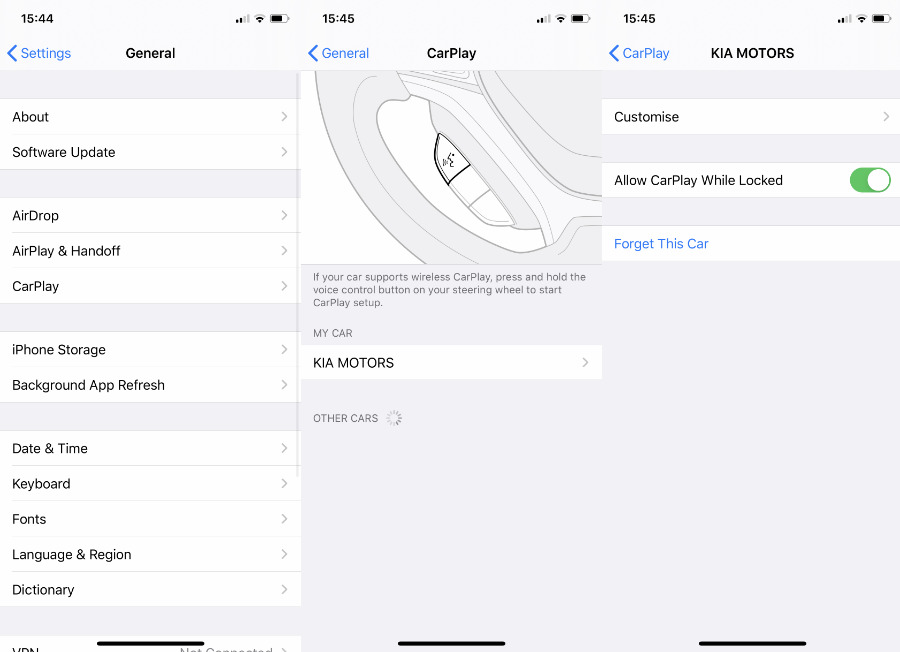
Credit: appleinsider.com
Frequently Asked Questions
How Do I Turn Off Carplay In My Vehicle?
To disable Carplay, simply go to your vehicle’s settings menu and select Carplay. From there, choose the option to turn off Carplay. It’s a quick and easy process to switch back to your vehicle’s default system.
Can I Temporarily Disable Carplay While Driving?
Yes, you can temporarily disable Carplay while driving by accessing the Carplay settings on your vehicle’s display screen. Simply deactivate the Carplay option to switch back to your vehicle’s own interface for uninterrupted driving experience.
Is It Safe To Turn Off Carplay While Driving?
For safety reasons, it is recommended to disable Carplay only when the vehicle is stationary. Avoid making adjustments to Carplay settings while driving to prevent distractions and ensure a safe driving environment for you and others on the road.
Conclusion
To sum it up, turning off Carplay is a simple process that can be done in just a few steps. Whether you want to disconnect your phone to conserve battery life or simply use your car’s native infotainment system, knowing how to turn off Carplay is an essential skill for any driver.
By following the steps outlined in this guide, you can easily turn off Carplay and get back to driving without distractions. So, go ahead and give it a try!
If you found this guide helpful, you might also be interested in learning How to Call Anonymously: Guard Your Privacy Like a Pro. Protect your privacy and make anonymous calls effortlessly!