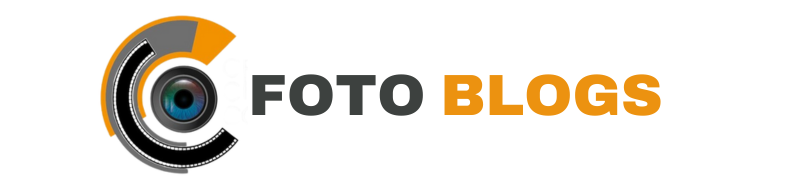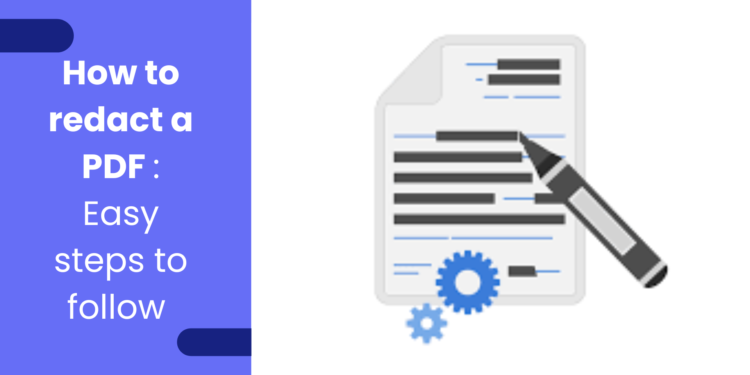To redact a PDF, use a reliable software like Adobe Acrobat with the redaction tool. Ensure sensitive information is permanently removed.
Redaction safeguards confidential data from unauthorized access. It is a crucial step in protecting privacy and maintaining security. Redacting a PDF document involves carefully selecting and blacking out confidential details. This process ensures that only intended information is visible to viewers.
By following the proper redaction steps, you can securely share PDFs without compromising sensitive data. Using the redaction tool effectively guarantees that private information remains confidential.
Introduction To Pdf Redaction
Learn how to redact a PDF effectively by utilizing specialized tools that allow you to securely black out sensitive information before sharing the document. This process ensures data privacy and confidentiality in a seamless manner.
One way to redact images and graphics is by using image editing software. This allows you to manually select and remove any sensitive information from the image. You could also try removing the image background and here’s a possible solution to try it out.
The Importance Of Privacy
Privacy is a fundamental right that everyone deserves, especially in today’s digital age where personal information can easily be shared and accessed. Protecting sensitive data is crucial to prevent identity theft, fraud, or unauthorized access to confidential information. This is why PDF redaction plays a vital role in maintaining privacy and safeguarding sensitive information.
What Is Pdf Redaction?
PDF redaction is the process of selectively removing or obscuring sensitive information from a PDF document. It ensures that confidential data, such as social security numbers, financial details, or personal addresses, are concealed or deleted to prevent unauthorized access. PDF redaction is commonly used in legal, government, and corporate sectors, where maintaining privacy and data security is of utmost importance.
PDF redaction goes beyond simply deleting text or images. It involves permanently removing the selected content, making it impossible to retrieve or recover the information. This ensures that any sensitive data that was once present in the document is completely eradicated, leaving no traces behind.
To redact a PDF, specialized software or tools are used, offering features like blacking out text, covering images, or replacing sensitive data with generic placeholders. These tools also provide options to review and preview the redacted content before saving the modified document.
Redacted PDFs are often used in legal proceedings, government reports, or corporate communication, where sensitive information needs to be protected without compromising the integrity of the original document. By redacting PDFs, individuals and organizations can ensure compliance with privacy regulations and maintain the confidentiality of sensitive data.
Preparing Your Document For Redaction
When preparing your document for redaction, it’s important to take the necessary steps to ensure the process is carried out accurately and securely. This involves selecting the right software, backing up your PDF, and following best practices to safeguard sensitive information.
Selecting The Right Software
Choosing the appropriate software for redacting a PDF is crucial. Look for a reputable tool that offers advanced redaction features, such as the ability to permanently remove sensitive content and apply redaction annotations to clearly indicate the redacted areas.
Backing Up Your Pdf
Prior to initiating the redaction process, make sure to create a backup of your PDF. This step is essential as it provides a safety net in case any unintended changes occur during the redaction process. Store the backup in a secure location to prevent unauthorized access.
Step-by-step Guide To Redacting A Pdf
When it comes to handling sensitive information in a PDF document, redaction is an essential process to ensure that confidential data is securely protected. In this step-by-step guide, we will walk you through the process of redacting a PDF, from opening the document in a redaction tool to marking text for redaction and reviewing before applying changes.
Opening Your Pdf In A Redaction Tool
To begin the redaction process, open your PDF in a reliable redaction tool. Look for a reputable software that offers advanced redaction features to ensure the secure removal of sensitive information.
Marking Text For Redaction
Once the PDF is open in the redaction tool, carefully review the document and identify the text or images that need to be redacted. Use the redaction tool to mark the specific content for redaction, ensuring that all sensitive information is effectively obscured.
Reviewing Before Applying Changes
Before finalizing the redaction process, thoroughly review the marked content to ensure that no crucial information has been overlooked. Take the time to double-check the redaction marks and verify that all sensitive data is appropriately obscured.
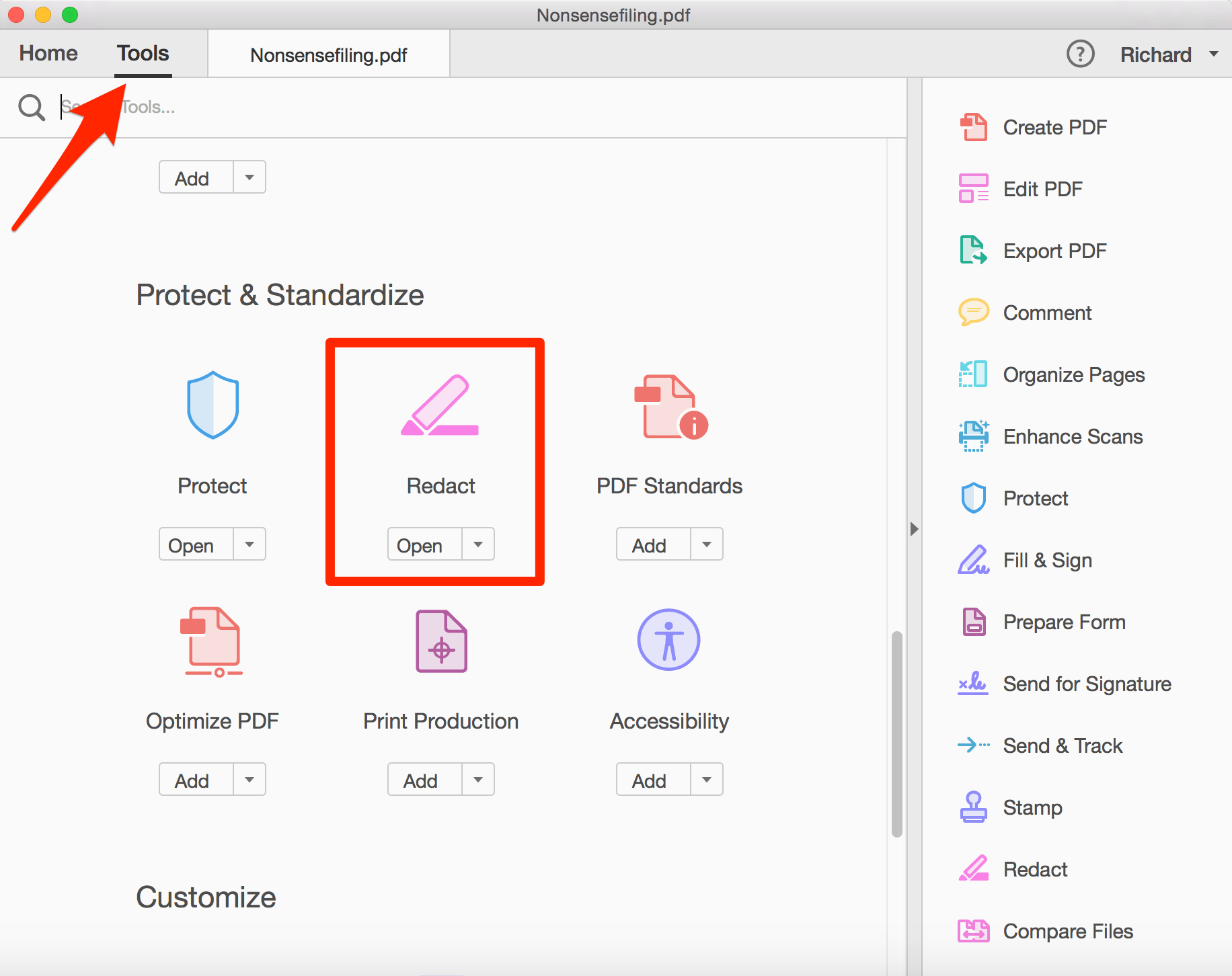
Credit: www.onelegal.com
Advanced Redaction Techniques
Learn advanced redaction techniques for PDFs to safeguard sensitive information. Discover how to effectively redact a PDF with precision and security, ensuring that confidential data remains protected. Master the art of redaction with these expert tips and ensure compliance with privacy regulations.
Redacting Images And Graphics
When it comes to redacting sensitive information from a PDF, it’s not just the text that needs to be considered. Images and graphics can also contain sensitive data that needs to be securely redacted. To ensure that all sensitive information is properly removed, advanced redaction techniques can be used. One way to redact images and graphics is by using image editing software. This allows you to manually select and remove any sensitive information from the image. Once the redaction is complete, the image can be saved and replaced in the PDF document. Another technique is to use a PDF redaction tool that specifically allows for image redaction. These tools often have features that enable you to easily select and blur or black out specific areas of an image. This ensures that any sensitive information within the image is effectively concealed.
Securely Redacting Large Sections
In some cases, it may be necessary to redact large sections of a PDF document. This could include entire paragraphs, pages, or even chapters. When dealing with such large sections, it’s important to ensure that the redaction is done securely to prevent any accidental disclosure of sensitive information. One way to securely redact large sections is by using a PDF redaction tool that offers batch processing capabilities. These tools allow you to select multiple sections or pages at once and apply the redaction in a single action. This not only saves time but also ensures that all selected sections are properly redacted. Another technique is to use the “Find and Replace” function within a PDF editor. This feature allows you to search for specific keywords or phrases and replace them with redaction marks or blank spaces. By carefully selecting the search criteria, you can effectively redact large sections of the document in a secure manner. In conclusion, advanced redaction techniques are essential when it comes to redacting a PDF document. By utilizing these techniques, such as redacting images and graphics and securely redacting large sections, you can ensure that all sensitive information is properly concealed. Whether you choose to use image editing software or a PDF redaction tool, it’s important to prioritize the security and accuracy of the redaction process.
Ensuring Complete Privacy
When it comes to redacting a PDF, ensuring complete privacy is of utmost importance. Whether you are removing sensitive information, personal details, or confidential data, it’s crucial to verify the redaction and remove any metadata to prevent unintentional disclosure.
Verifying The Redaction
Verifying the redaction is a critical step in ensuring complete privacy. Carefully review the redacted PDF to confirm that the intended content has been properly obscured or removed. Use the zoom function to check for any overlooked details, ensuring that no confidential information remains visible.
Removing Metadata
Removing metadata is essential to maintain complete privacy when redacting a PDF. Metadata can contain hidden information such as author details, creation date, and revision history. Utilize a reliable PDF redaction tool to strip away metadata and prevent any potential data leaks.
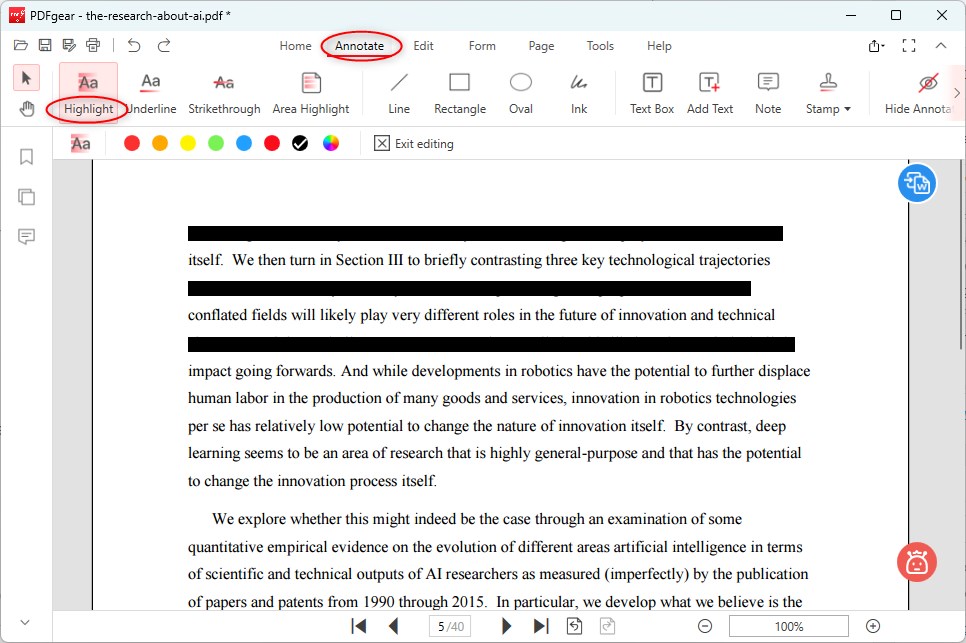
Credit: www.pdfgear.com
Common Mistakes To Avoid
When redacting a PDF, it’s important to avoid common mistakes. Follow these guidelines: avoid overused phrases, keep sentences brief, write in a human-like and unique manner, use varied expressions, and omit a conclusion paragraph. Additionally, ensure your content is SEO friendly and passes AI writing detection.
Partial Redaction Errors
One common mistake to avoid when redacting a PDF is making partial redaction errors. This occurs when only certain sensitive information is redacted, leaving other confidential details exposed.
Forgetting To Save Changes
Another critical error to steer clear of is forgetting to save changes after redacting a PDF document. Failure to save could result in the unintentional disclosure of confidential information.
Legal Considerations In Pdf Redaction
Ensure compliance with privacy regulations like GDPR.
- Protect sensitive data by redacting personal information.
- Prevent unauthorized access to confidential details.
Be aware of the implications of redacting public records.
- Review laws regarding redaction of public documents.
- Balance transparency with the need for data protection.
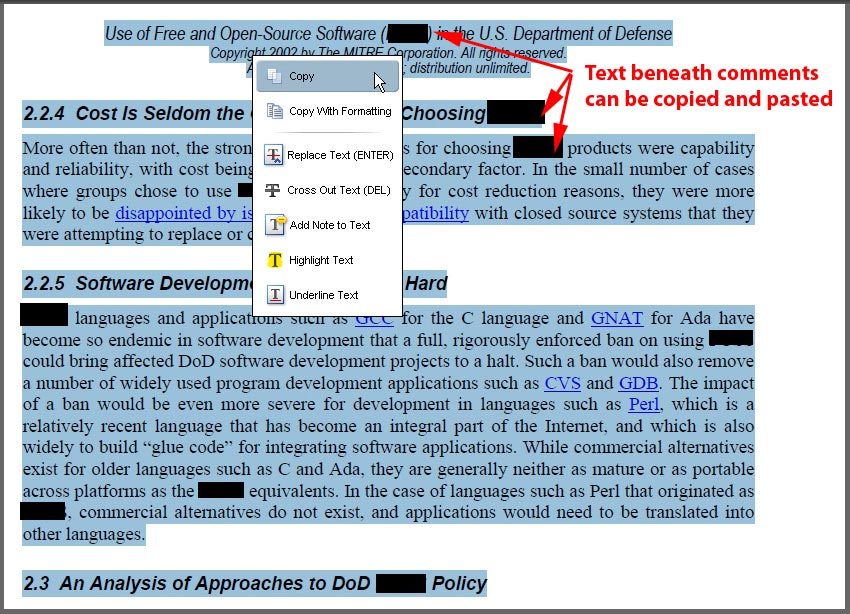
Credit: acrobatusers.com
Tools And Resources For Effective Redaction
When it comes to redacting a PDF, having the right tools and resources is essential for ensuring the security and confidentiality of sensitive information. In this guide, we will explore some recommended software solutions and helpful online resources for effective redaction.
Recommended Software Solutions
- Adobe Acrobat Pro DC
- PDFelement
- Foxit PhantomPDF
Helpful Online Resources
- PDF Redactor Tool by SmallSEOTools
- Redact PDF Online by Sejda
- PDF.co Redactor
Frequently Asked Questions
How Can I Redact A Pdf File?
To redact a PDF file, you can use a PDF editor software like Adobe Acrobat, Nitro Pro, or Foxit PhantomPDF. These software provide redaction tools that allow you to permanently remove sensitive content from your PDF document.
What Is The Purpose Of Redacting A Pdf?
The purpose of redacting a PDF is to remove sensitive or confidential information from a document before it is shared with others. This can include personal information, financial data, or other types of sensitive information that should not be made public.
Can Redacted Text Be Recovered From A Pdf File?
No, once you have redacted text from a PDF file, it cannot be recovered. The redaction process permanently removes the selected content from the document, ensuring that it cannot be accessed or viewed by anyone.
Is Redacting A Pdf Document A Secure Method Of Removing Sensitive Information?
Yes, redacting a PDF document is a secure method of removing sensitive information. When you redact a PDF, the selected content is permanently removed from the document, ensuring that it cannot be accessed or viewed by anyone.
Conclusion
Redacting a PDF is a crucial task when it comes to protecting sensitive information. By following the steps outlined in this blog post, you can ensure that your confidential data remains secure from prying eyes. With the right tools and techniques, redaction can be a quick and easy process.
Remember to always double-check your work and save a copy of the original document before making any changes. By doing so, you can ensure that your redacted PDF is accurate, professional, and secure.